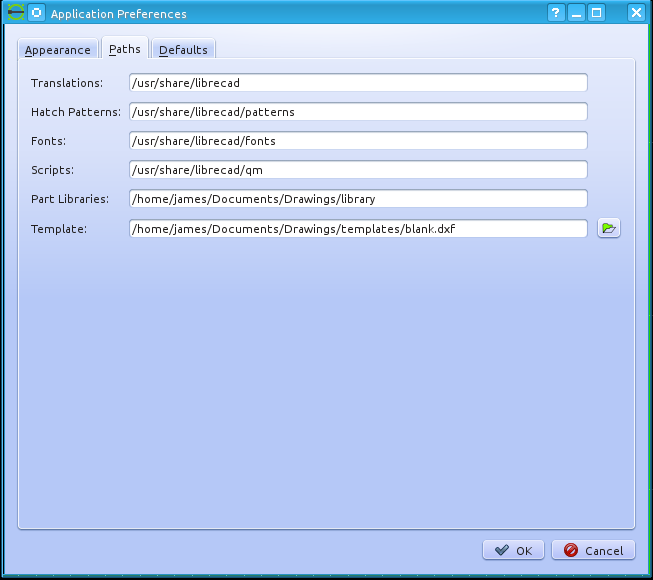We have moved to https://dokuwiki.librecad.org/
Lots of content was already moved to the new wiki, but there is still work to do. If you want to contribute, please register a new account at https://dokuwiki.librecad.org/
This wiki will be kept for a while to keep search engine results valid. Moved sites may be deleted here in future.
LibreCAD Quick Start Guide/Creating Your Own Template
Quick Start Guide for LibreCAD 2.0
Revision list
Author of first version: James Finnall (2014 August 26)
License: Creative Commons Attribution Share Alike (CC BY-SA 3.0)
Revision list:
- James Finnall: 26 August 2014
Preface
James Finnall wrote in 2014:
This is the templates section of the Quick Start User Guide for LibreCAD. Created to assist new users to use templates quickly and effectively. This manual is in English but permission is given to freely translate this manual into other languages and file formats.
Templates
Simply stated templates are nothing more than a simple drawing file that especially contain various settings and components that can be used repetively. These settings can be as simple as the paper definition and unit specifications but can include layers, block devices and drawing elements like any other drawing. These settings are however limited to the drawing only. Template drawings are unable to alter application preferenaces or other global settings within LibreCAD.
LibreCAD supports the use of a default template and the use of multiple templates. A LibreCAD user that plans on creating similar drawings may require only a single template. A user that plans on several different types of drawings may desire multiple templates. LibreCAD will remember the last directory used when saving and opening a drawing file. So a convenient location for your templates are within your drawing folder location. This folder for drawings could be within your default Documents folder or a separate Drawings folder or a part of a Projects folder as you may desire. The idea here being to locate the drawings folder in an area where it is convenient to move freely back and forth from the storage locations. To use your current Documents folder would be convenient to include in a current backup schedule easily as well. Simply create a new folder called Drawings inside your current Documents folder. This location can be anywhere within your user permission level. Once a common area is created a template can be saved easily within the area or another folder for templates can be created as well to provide separation as desired for convenience. A LibreCAD user will also desire to create a folder for library symbols and blocks that is usually named "library". These should be created where the user has full write permission, probably inside their desired drawings folder. The path to this folder will be discussed near the end under the "Default Template" section below.
To create your first template start LibreCAD. Select "Edit" on the top menu bar and then select "Current Drawing Preferences". On the first tab labeled "Paper" please select paper size and page mode desired. Then select the "Units" tab and set the options as desired. Proceed through all the tabs and set or skip the settings as desired. Please note the settings so that you know where they are and can return to modify them as required in the future. Any changes here in the future will require the template to be updated again in order to maintain the new settings. Once completed click the OK button to save the changes.
You may create other settings as desired or create and label layers, etc. To save the current settings as a template click on the "File" menu option on the top menu bar and then select "Save" or "Save As". In the file dialog box please select your drawing folder and then enter a file name in the box directly below the folder contents. The file type should be "Drawing Exchange 2007". Click the "Save" button to save the file. If an existing file name is used then you will be prompted to replace the file.
To use the newly created template select "File" from the top menu bar and then select "New From Template" option. This should start a new drawing using everything that was saved in the drawing. Please note at the top of the window that the document is called "unnamed document". It does not use the filename of the template, only the contents of the template drawing. You may use the new document as desired and then when saved you will be prompted for the folder location and filename.
Default Template
When LibreCAD is first executed it opens a default drawing. This drawing can be specified as a template in the "Application Preferences" under the "Paths" tab. Select "Edit" from the top menu bar and then "Application Preferences" followed by the "Paths" tab. The last field listed is the "template" field. This should contain the full path and filename of the desired template to use as a default. The drawing specified here as a template will be used from three locations. The first is when LibreCAD is first executed and the default drawing is created. The second is when "File->New" is selected. The third is wehn the icon on the toolbar for "New" is clicked. Each time it will create a new drawing document. Each of the new drawings can be selected from the "Window" option on the top menu bar if they have been created or any drawing that may have been opened.
In the "Paths" tab there are other file paths to be specified. The symbol or library folder location is called "Parts Library". This folder specification should contain the full path and name of the folder mentioned earlier in regard to parts libraries. The library folder can contain additional folders to categorize the items. For instance: floor plan, electric, electronic, landscape, flow diagram, plumbing, hardware, etc. The subfolders are required. LibreCAD does not provide a mechanism to use the library directory directly. A user could use it for template storage if they desired and then the templates could be used by the "New From Template" option or for the default template setting. The LibreCAD "Library Browser" will only present the created folders (and subfolders) with the drawings within the browser.